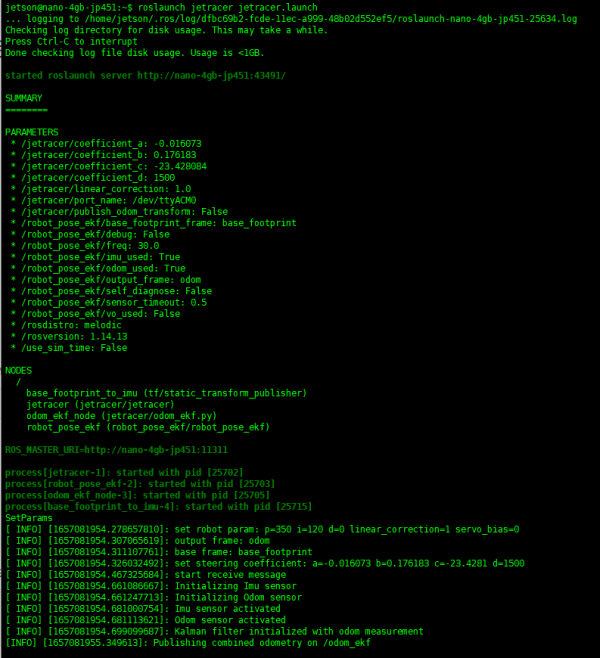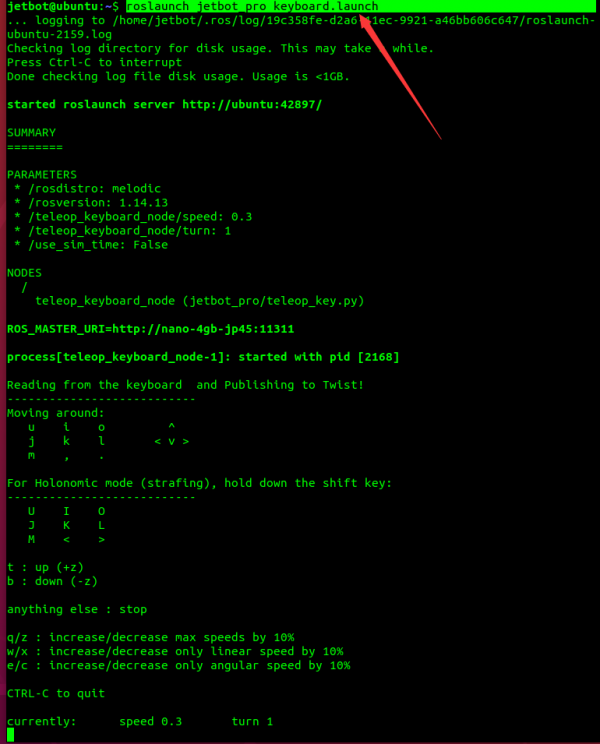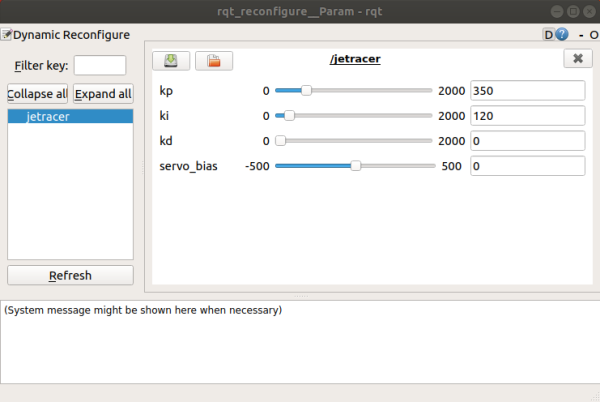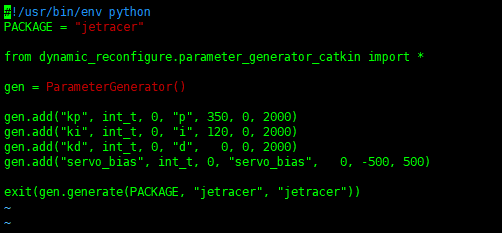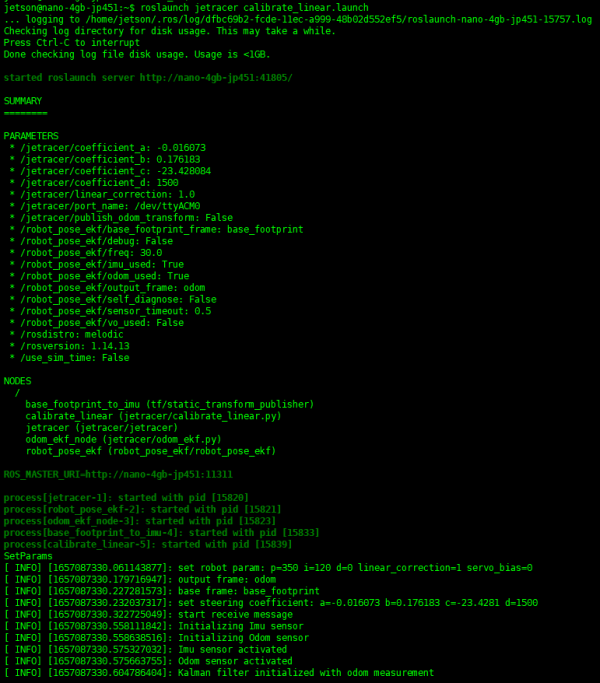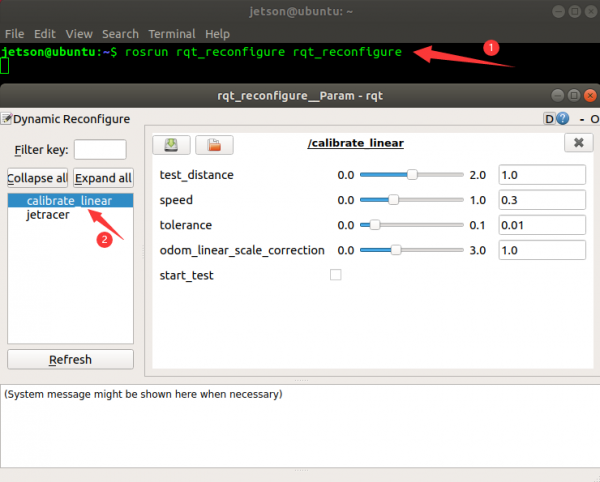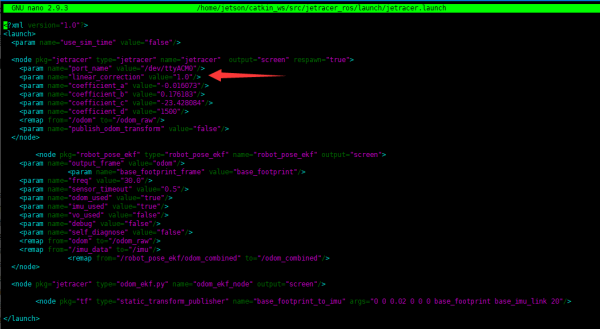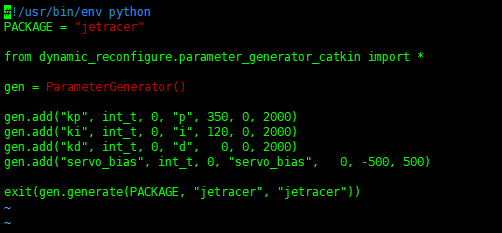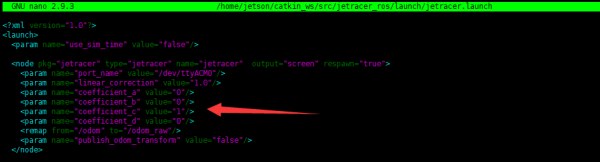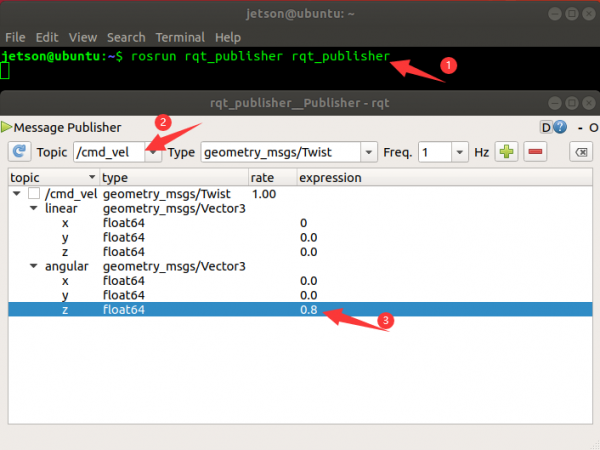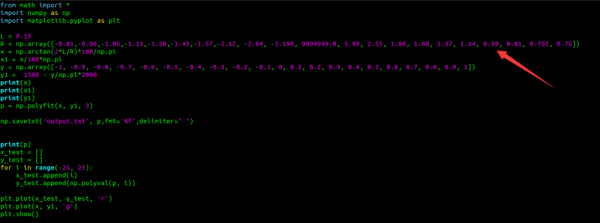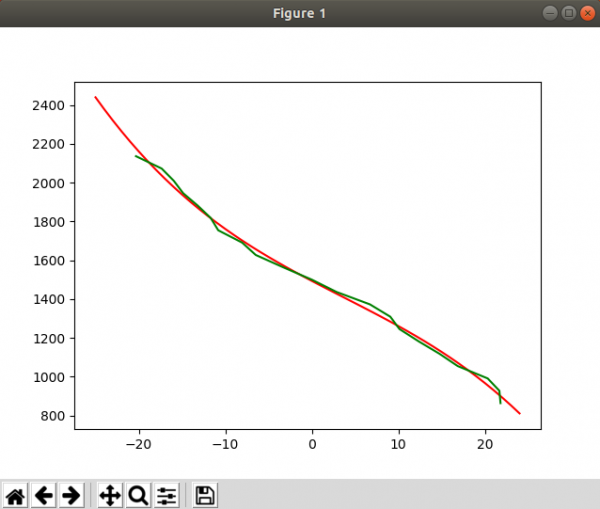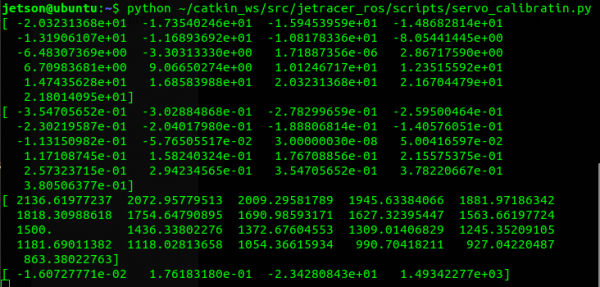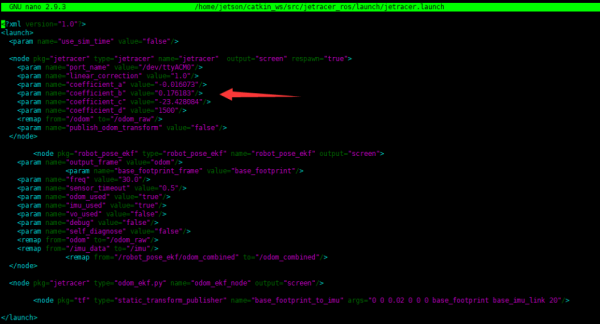- Falls der Roboter nicht geradeaus fährt wenn man eine gerade Bewegung eingibt, könnte es daran liegen das die Räder beim Aufbau leicht versetzt montiert wurden. Dies kann durch eine Änderung des Fahrtwinkels kompensiert werden. In diesem Tutorial: Robot Odometer Calibration wird beschrieben wie man den Winkel einstellen kann. Außerdem nützlich dafür ist dieser Beitrag: Editing Cfg Files in Linux welcher erklärt wie man eine config Datei in Linux bearbeitet.
Einführung
- Der Roboter kann Kilometerzählerinformationen ausgeben, um zu erfahren, wie weit der Roboter gefahren ist und wie viel er sich gedreht hat. Es kann jedoch zu Fehlern zwischen dem Kilometerzähler und den vom Standardprogramm ausgegebenen Informationen kommen. Der Kilometerzähler kann aber, durch das anpassen von Parametern, so kalibriert werden, das eine höhere Genauigkeit erreicht wird.
Roboter Orientierung kalibrieren
- Verbinden Sie sich mit dem Roboter und öffnen sie ein Terminal. Danach können Sie den folgenden Befehl eingeben, um den Fahrwerksknoten zu aktivieren.
- Der Fahrwerksknoten des Roboters sollte nicht wiederholt aktiviert werden, da dies sonst zu Fehlern führt. Wenn der Fahrwerksknoten nicht geschlossen wurde, brauchen Sie ihn nicht erneut zu aktivieren.
roslaunch jetracer jetracer.launch #Startet den Fahrwerksknoten
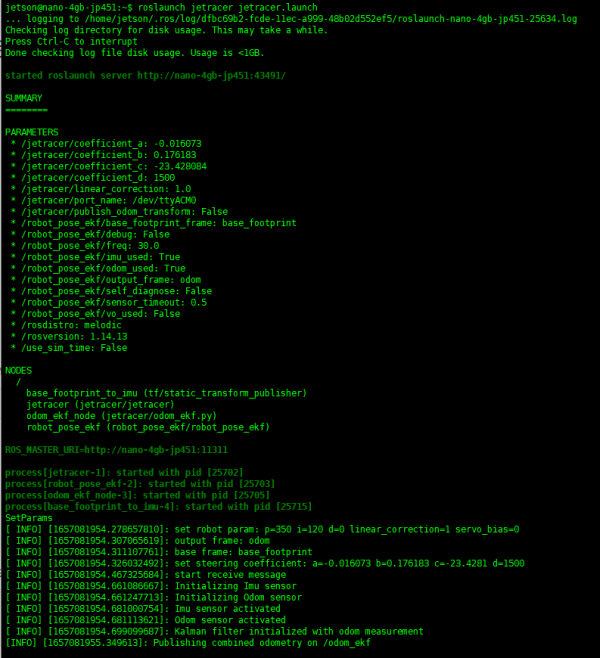
- Drücken Sie „Strg + Alt + t“, um das neue Terminal in der virtuellen Box zu öffnen, und geben Sie den folgenden Befehl ein, um die Tastatur zur Steuerung des Kalibrierknotens zu aktivieren.
roslaunch jetracer keyboard.launch
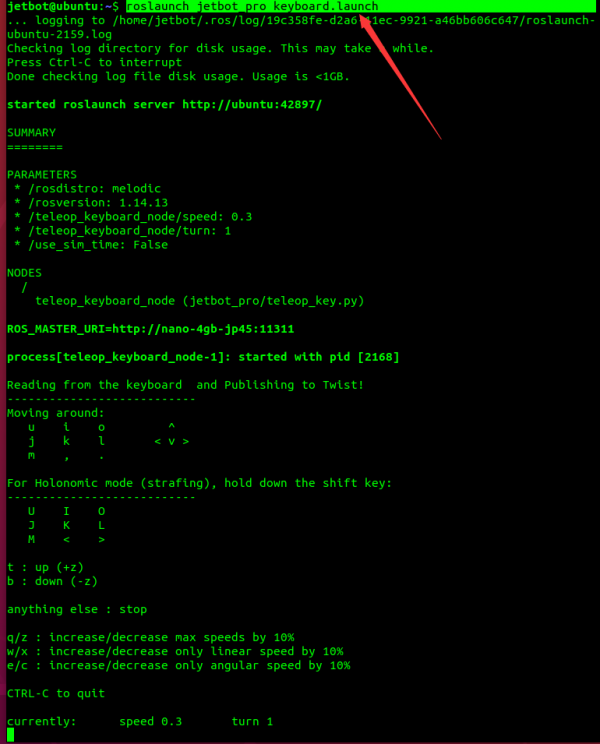
- Drücken Sie die Taste „I“ auf der Tastatur, um den Roboter vorwärts fahren zu lassen, und beobachten Sie, ob er sich in einer geraden Linie bewegt. Wenn der Roboter zu einer Seite geneigt ist, kann er auf folgende Weise kalibriert werden.
- Öffnen Sie wieder ein neues Terminal und führen Sie den folgenden Befehl aus, um das Tool rqt_reconfig zu starten
rosrun rqt_reconfigure rqt_reconfigure
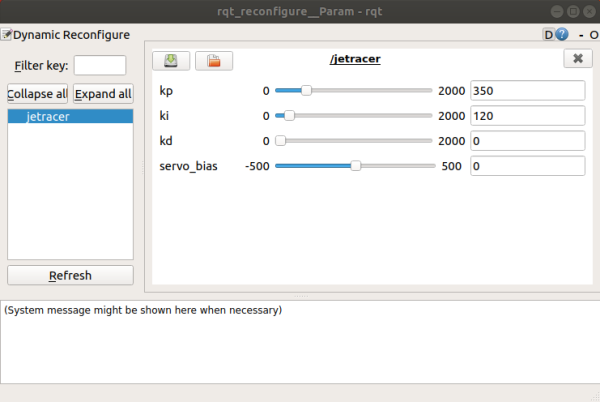
- Passen Sie den Wert von servo_bias an und ändern Sie den anfänglichen Offset des Servos, bis sich der Roboter in einer geraden Linie bewegen kann.
- Die Anpassung der dynamischen Parameter wirkt sich nur auf den laufenden Effekt zu diesem Zeitpunkt aus, die Parameter werden nicht in der Parameterdatei gespeichert und wirken sich nicht auf den nächsten Startvorgang aus. Die Parameter müssen in der Datei jetracer_ros/cfg/jetracer.cfg angepasst werden.
vi ~/catkin_ws/src/jetracer_ros/cfg/jetracer.cfg
- Ändern Sie die Zeile servo_bias, setzen Sie den fünften Parameter auf den soeben eingestellten Wert und speichern Sie ihn.
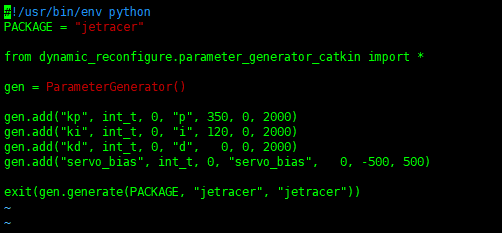
Roboter Distanz & Geschwindigkeit kalibrieren
- The linear calibration startup program has already started the robot chassis node by default, please close the robot chassis node that was started earlier, and keep the "robot master node" running, otherwise an error will be prompted after running the command.
- Open a terminal in Jetson Nano and run the following commands to enable the program of linear velocity calibration.
roslaunch jetracer calibrate_linear.launch
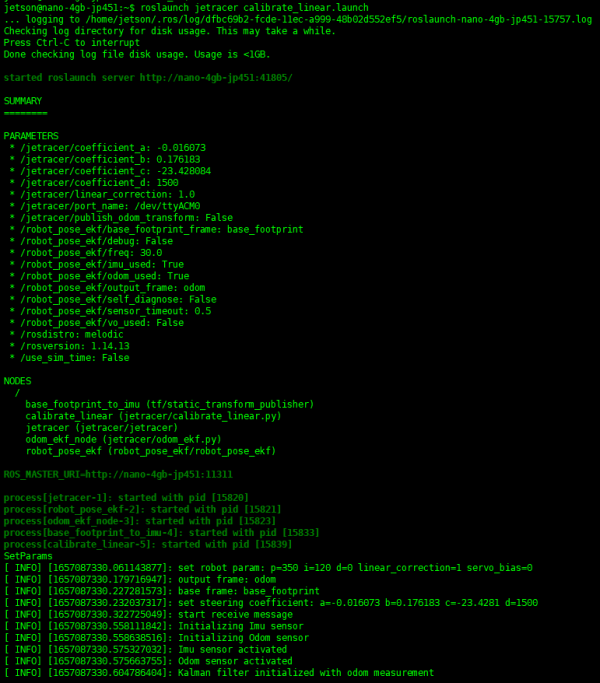
- Do not close after enabling, otherwise you will not see the calibration option in the virtual machine command box.
- Run the following commands in the virtual machine and open the dynamic parameter configure interface. If the program of linear velocity calibration runs normally, you can see the "calibrate_linear" option.
rosrun rqt_reconfigure rqt_reconfigure
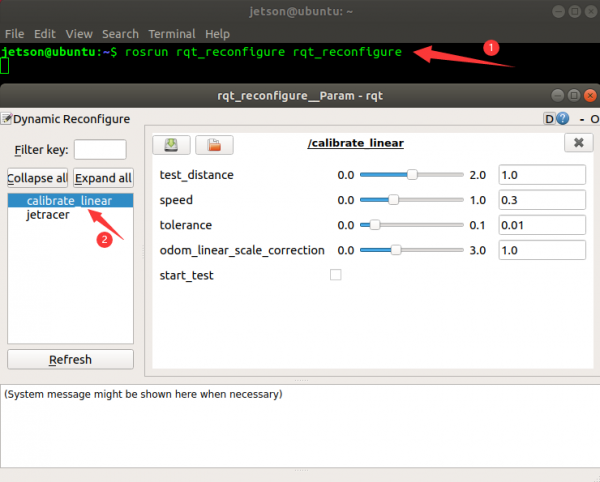
- Among which:
- Test_distance: the test distance, the default is 1m.
- Speed is the linear speed of the robot.
- Tolerance is the error to reach the goal. If the error is too small, it will shake at the target position, otherwise, the error of reaching the target point will be very large.
- odom_linear_scale_correction is the odometer scaling, and the final corrected value is the linear speed calibration parameter.
- Start_test starts robot calibration.
- Put the robot on the ground, mark the robot position, check start_test, the robot starts to move, wait for the robot to stop, and measure the robot movement distance. Record the ratio of the movement distance divided by the target distance, and multiply odom_linear_scale_correction by this ratio as a new parameter. Repeat the test until the actual movement distance is 1m.
- For example, if the movement is set to 1m and the actual operation is 1.2m, the ratio is 1.2, and the odom_linear_scale_correction is updated to 1x1.2, that is, 1.2 to start the test again. If the effect is satisfactory, the linear calibration parameter is 1.2. If the actual movement is 1.1m, then the odom_linear_scale_correction is updated to 1.2* 1.1 is 1.32. Repeat this until you are satisfied with the effect.

- Enter the following command in jetson nano, open the catkin_ws/src/jetracer_ros/launch/jetracer.launch file, and modify the value of linear_correction to the odom_linear_scale_correction calibration parameter obtained from the calibration just now. Start the calibration procedure again to actually walk a distance of 1m.
vi ~/catkin_ws/src/jetracer_ros/launch/jetracer.launch #Modify calibration parameters
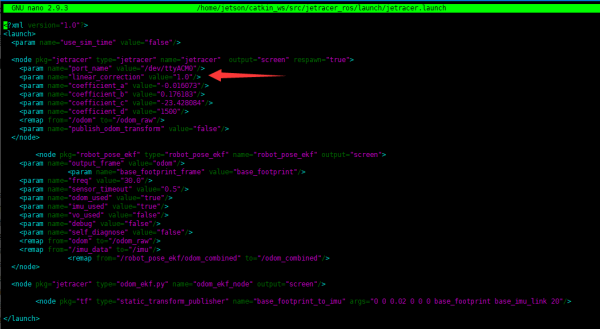
Kurven Geschwindigkeit kalibrieren
- Since the rotation angle of the servo is not equal to the steering angle of the tire, we need to collect the steering angle of the tire under different servo angles, and then use a polynomial to fit the relationship between the two.
- The calibration process of the servos is more complicated. If the requirements are not high, you can skip this step and not re-calibrate.
- The following trinomial fitting is used in the program, where x represents the steering angle of the tire, y represents the rotation angle of the servo, and servo_bias is the linear calibration parameter. Under normal circumstances, this item should be 0. a,b,c, and d are fitting parameters.
y = a*x^3 + b*x^2 + c*x + d + servo_bias.
- Before calibrating, you need to unplug the motor wire to keep the motor in a free state. At the same time, it is necessary to modify the parameters so that the servo can directly control its steering, that is, y = x. Therefore, a, b, d, servo_bias are all set to 0, and c is set to 1.
- Open the jetracer_ros/cfg/jetracer.cfg file and set servo_bias to 0. Modify the servo_bias line, modify the fifth parameter to 0 and save it.
vi ~/catkin_ws/src/jetracer_ros/cfg/jetracer.cfg
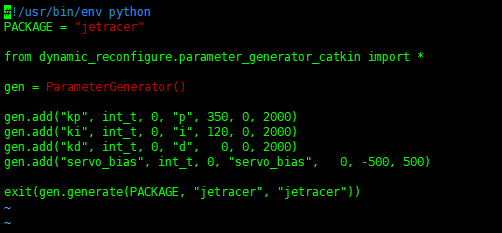
- Open jetracer_ros/launch/jetracer.launc file and set "coefficient_a, coefficient_b, coefficient_d" to 0, and set coefficient_a to 1.
vi ~/catkin_ws/src/jetracer_ros/launch/jetracer.launch
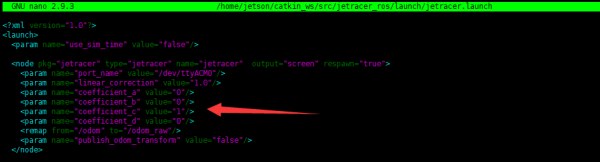
- Connect the robot by SSH, open the terminal, and enter the following commands to enable the chassis node of the robot.
- Do not enable the chassis node of the robot repeatedly, otherwise it will be in error. If you have not close the chassis node, you do not need to enable it again.
roslaunch jetracer jetracer.launch #Start the robot chassis node
- Enable the topic publishing function by the command of "rqt_publisher" in the virtual machine, choose "/cmd_vel" to add more topic information.
rosrun rqt_publisher rqt_publisher
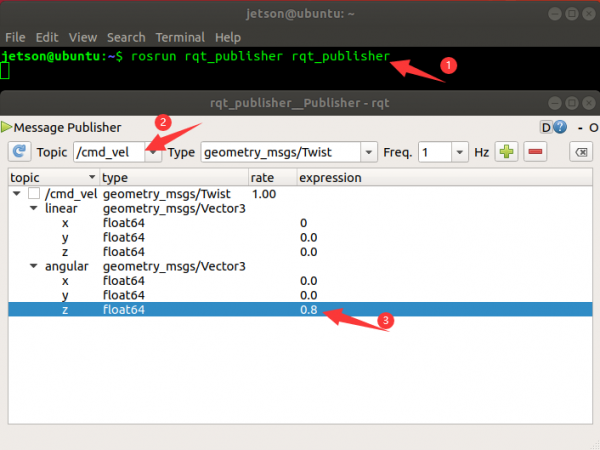
- Set the value of "/cmd_vel.augular.z" as -1 and publish. Turn the servo to left and push the JetRacer slowly. Test the turning diameter of the car and record it.
- Set /cmd_vel.augular.z to [-1, -0.9, -0.8, -0.7, -0.6, -0.5, -0.4, -0.3, -0.2, -0.1, 0, 0.1, 0.2, 0.3, 0.4, 0.5, 0.6, 0.7, 0.8, 0.9, 1], and measure and record the turning diameter of the car at different values.
- Open the program in the virtual machine, and replace the turning diameters at different angles with the actual data just obtained, where the R array is the actual turning diameter, and the corresponding steering gear angle is the y array.
vi ~/catkin_ws/src/jetracer_ros/scripts/servo_calibratin.py
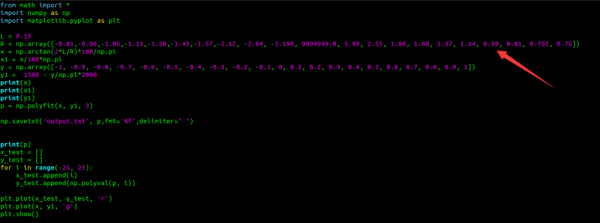
- Run the following command to calibrate the servo.
python ~/catkin_ws/src/jetracer_ros/scripts/servo_calibratin.py
- After the program runs, the fitting curve is shown in the figure below, the red line is the fitting result, and the green line is the collected data.
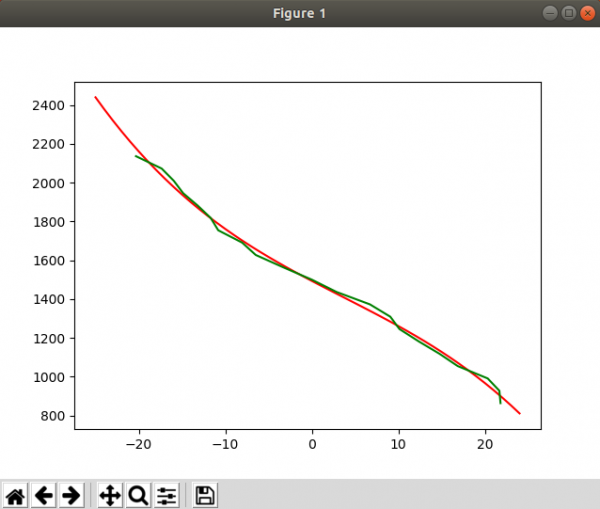
- After the program runs, the output result is shown in the following figure;
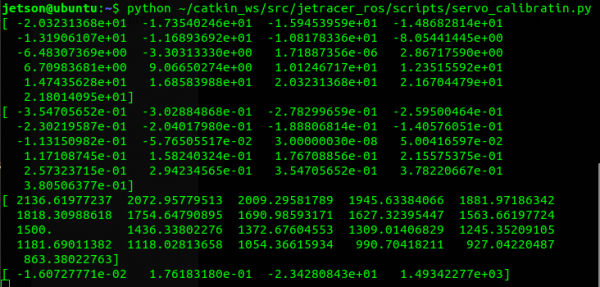
- The last line is the fitting parameter, corresponding to the parameters a, b, c, and d, respectively.
- Save parameters to the startup file.
vi ~/catkin_ws/src/jetracer_ros/launch/jetracer.launch
- The output in the program is scientific notation and needs to be converted to floating point numbers before saving it to a file.
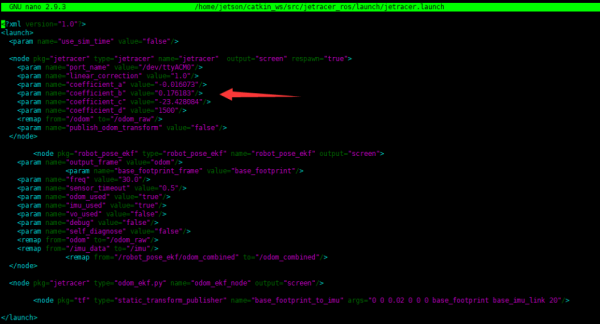
- After normal calibration, the car should be able to drive in a straight line, and servo-bias is directly 0 without modification. If the car travels in a straight line, you can slightly adjust the servo-bias parameter or directly adjust the d parameter.