Raspberry Pi: Unterschied zwischen den Versionen
| Zeile 42: | Zeile 42: | ||
The Raspberry Pi has 40 pins (26 pins on early variants), each of which serves a different purpose. If you have a RPi pin label, you can use it to assist you figure out what each pin is for. Make that the keyring hole on your pin label is facing outwards, away from the USB ports. | The Raspberry Pi has 40 pins (26 pins on early variants), each of which serves a different purpose. If you have a RPi pin label, you can use it to assist you figure out what each pin is for. Make that the keyring hole on your pin label is facing outwards, away from the USB ports. | ||
1. GND: Zero volts is a voltage that is used to complete a circuit. | 1. GND: Zero volts is a voltage that is used to complete a circuit. | ||
| Zeile 53: | Zeile 52: | ||
5. ID_SC/ID_SD/DNC: pins with a specific purpose. | 5. ID_SC/ID_SD/DNC: pins with a specific purpose. | ||
<br clear=all> | |||
TIP: Playing with the GPIO pins is safe and enjoyable if you follow the instructions. Randomly putting wires and power sources into a Pi, on the other hand, may cause it to fail, especially if the 5V pins are used. If you try to connect devices to a Pi that use a lot of power, bad things can happen. | |||
== Documentation == | == Documentation == | ||
Version vom 16. März 2022, 20:18 Uhr
Autoren: Fawad Murad
Betreuer: Prof. Schneider
Art: Praxissemester
Projektlaufzeit: 02.11.2021-20.02.2022

Introduction
The Raspberry Pi is a single computer the size of a credit card. It features an ARM/Broadcom SoC with a GPU, RAM, and wireless and cable communication options. In some ways, it's that straightforward: the Raspberry Pi is just a small computer. However, it is not so straightforward in another manner. The Raspberry Pi is a very adaptable platform that allows you to build whatever you desire.
Initially, we got the AlphaBot with an Arduino attached to it and then we replaced Arduino with a Raspberry Pi 4 and used or programmed it accordingly. In this article, the idea of using Raspberry Pi 4 instead of Arduino IDE with Alphabot is introduced. Like, how different tools make the Raspberry Pi 4 to control and work with Alphabot. Before we go further, let us take a closer look at the difference between these two boards, Arduino IDE and Raspberry Pi.
Arduino

Arduino is a development board that uses a microcontroller. Arduino UNO uses the ATmega328P microcontroller, which is based on Atmel microcontrollers. The Processor, RAM, and ROM are all contained in the Microcontroller on the Arduino Board (such as the ATmega328P). Supporting hardware (for power and data) and GPIO pins are included on the board. Arduino was built from the ground up as open-source hardware and software. The hardware and software of Arduino are both easily accessible. There is no need for an operating system because it is a Microcontroller. To connect to the internet using Arduino, you'll need an extra module or shield. In the case of Arduino, there is no wireless connectivity (at least on board). C or C++ programming languages can be used to programme Arduino.
Raspberry Pi

The Raspberry Pi is an SBC (Single Board Computer). It's built around a Broadcom SoC, which is an ARM Cortex A Series microprocessor. The Raspberry Pi Board contains all of the necessary components, such as the processor, RAM, storage, connectors, and GPIO pins. Raspberry Pi's hardware and firmware are both closed-source, which means they are not available for general usage. To boot the Raspberry Pi, you'll need a Debian-based Linux distribution called Raspberry Pi OS. Using Wi-Fi or Ethernet, you may effortlessly connect to the internet. The Raspberry Pi includes Bluetooth and Wi-Fi technology. Python, Scratch, Ruby, C, and C++ are the most popular programming languages for Raspberry Pi application development.
Using the Raspberry Pi’s GPIO to control hardware components
The Raspberry Pi's row of GPIO pins along the top edge of the board is a powerful feature. General-Purpose Input/Output is an acronym for GPIO. These pins are the Raspberry Pi's physical interface to the outside world. You can think of them as switches that you can turn on or off (input) or that the Pi can turn on or off (output) at the most basic level (output). The Raspberry Pi's GPIO pins link to electronic circuits and allow it to control and monitor the outside world. The Raspberry Pi can control LEDs, switch them on and off, and run motors, among other things. It can also tell if a switch has been pressed, the temperature, and the amount of light. This is referred to as physical computing.
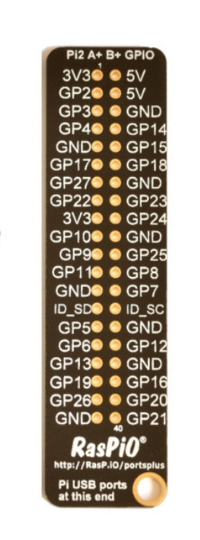
The Raspberry Pi has 40 pins (26 pins on early variants), each of which serves a different purpose. If you have a RPi pin label, you can use it to assist you figure out what each pin is for. Make that the keyring hole on your pin label is facing outwards, away from the USB ports.
1. GND: Zero volts is a voltage that is used to complete a circuit.
2. GP2: These pins can be used for a variety of purposes and can be set up as input or output pins.
3. 5V: Anything that is attached to these pins will always receive 5 volts of power.
4. 3V3: Anything attached to these pins will receive 3.3V power at all times.
5. ID_SC/ID_SD/DNC: pins with a specific purpose.
TIP: Playing with the GPIO pins is safe and enjoyable if you follow the instructions. Randomly putting wires and power sources into a Pi, on the other hand, may cause it to fail, especially if the 5V pins are used. If you try to connect devices to a Pi that use a lot of power, bad things can happen.